
AndroidAsASoundbox: Make your android device work as the speaker of your computer, no need to plug a cable, no need to buy a bluetooth speaker
1 Quick download
Android: https://play.google.com/store/apps/details?id= com.stupidbeauty.androidasasoundbox.player
PC Windows 10: https://stupidbeauty.com/ArticleImages/1845/ androidasasoundbox-1167.2020.2.12-win7sp1.win10.x64.exe
PC GNU/Linux RPM: https://stupidbeauty.com/ArticleImages/1845/ AaaxSoundEmitter-2020.2.13- 2_Oso.x86_64.rpm
PC source code: https://stupidbeauty.com/ArticleImages/1845/ AaaxSoundEmitter-2020.2.13.tar.gz
2 Introduction
AndroidAsASoundbox, is an utility application. It can transfer the sound currently played by your computer to your Android device, and make your Android device work as the speaker of your computer. So that, you don’t need to buy any extra speakers.
It supports the following platforms/devices:
-
1.Android/phone/pad;
-
2.GNU/Linux, desktop;
-
3.Windows 10, desktop.
Current version: 2020.2.13
3 Changes
3.1 GNU/Linux, desktop
GNU/Linux, desktop, version 2020.2.13, has the following changes:
-
1. The PC software can discover the Android software automatically;
-
2.Performance improvement.
3.2 Android
Android, version 2020.2.13, has the following changes:
-
1. The PC software can discover the Android software automatically;
-
2.Performance improvement.
3.3 Windows10, desktop
Windows10, desktop, version 2020.2.13, is the first version for this platform. It has the following changes:
-
1. Newly introduced the Windows10 version. It has the full features of the other PC platform versions. We support Windows10 officially, and the software may work on other Windows versions, but we do not promise.
4 Download and install
4.1 PC
The program running on your PC, is used to monitor the sound played by your computer and transfer it to your Android device.
4.1.1 GNU/Linux/Fedora/RPM
The RPM package suitable for Fedora and the RPM series distributions, can be downloaded from this url:
https://stupidbeauty.com/ArticleImages/1845/ AaaxSoundEmitter-2020.2.13-2_Oso.x86_64.rpm
You can also scan this QR code to download the file with your phone, and then transfer it to your computer:
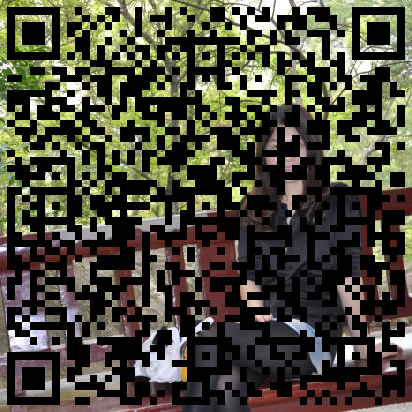
After downloading the RPM file, you can install it with the help of the dnf command.
AaaxSoundEmitter, is the launching command of the sound emitter program on your computer. You can execute this command to launch the computer program.
4.1.2 Source code
The source code can be downloaded from this url:
https://stupidbeauty.com/ArticleImages/1845/ AaaxSoundEmitter-2020.2.13.tar.gz
You can also scan this QR code to download the file with your phone, and then transfer it to your computer:
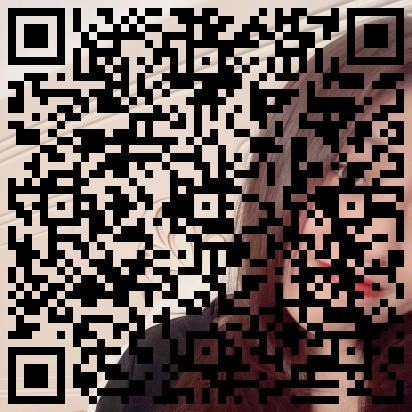
After downloading, you would get a file name by “AaaxSoundEmitter-2020.2.13.tar.gz”. Untar it, and you would get a directory name by “AaaxSoundEmitter-2020.2.13”. Execute the following command in this directory to compile it:
qmake-qt5
gmake
gmake install
AaaxSoundEmitter, is the launching command of the sound emitter program on your computer. You can execute this command to launch the computer program.
4.1.3 Windows 10
The installation package suitable for Windows 10, can be downloaded from this url:
https://stupidbeauty.com/ArticleImages/1845/ androidasasoundbox-1167.2020.2.12-win7sp1.win10.x64.exe
You can also scan this QR code to download the file with your phone, and then transfer it to your computer:
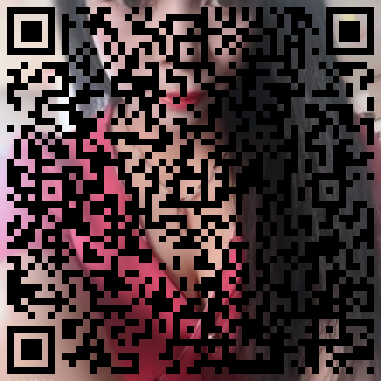
After downloading it, run the installer.
The AaaxSoundEmitter in the application menu, is the launching entry of the sound emitter program on your computer. You can click at this entry to launch the computer program.
4.2 Android
The application running on Android devices, is used to receive sound from the computer program and play it immediately.
The Android application can be downloaded from google play store:
https://play.google.com/store/apps/details?id= com.stupidbeauty.androidasasoundbox.player
You can also scan this QR code to open google play store on your phone:
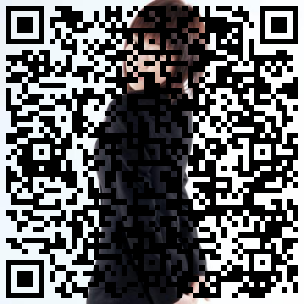
4.3 Android application candidate download url
APKPure download url:
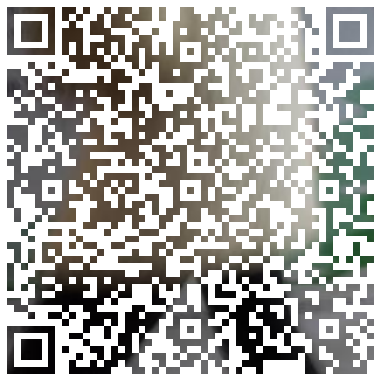
4.4 Android application candidate download url
https://stupidbeauty.com/ArticleImages/1845/ AndroidAsASoundBox-1167.2020.2.13.armv7a.apk
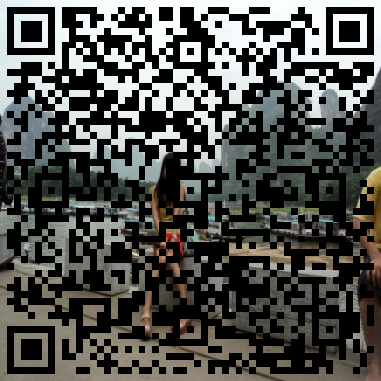
5 How to use
Follow these steps:
-
1. Start the Android application AaaxSoundPlayer, it would receive and play the sound;
-
2. Enable Stereo Mix on Windows system;
-
3.Start the computer program AaaxSoundEmitter, it would send the sound to your Android device;
-
4.Play multi media files on your computer normally.
Now we explain the steps one by one.
5.1 Start the Android application AaaxSoundPlayer
The most recent version of comptuer program can discover the Android program automatically, so you do not need to remember and enter the IP manually. But the automatical discovery may fail, and you would still need to do it manually when that happened. So, check the IP of your phone in case of the failure.
Open the WLAN settings page of your phone, check the IP of your phone.
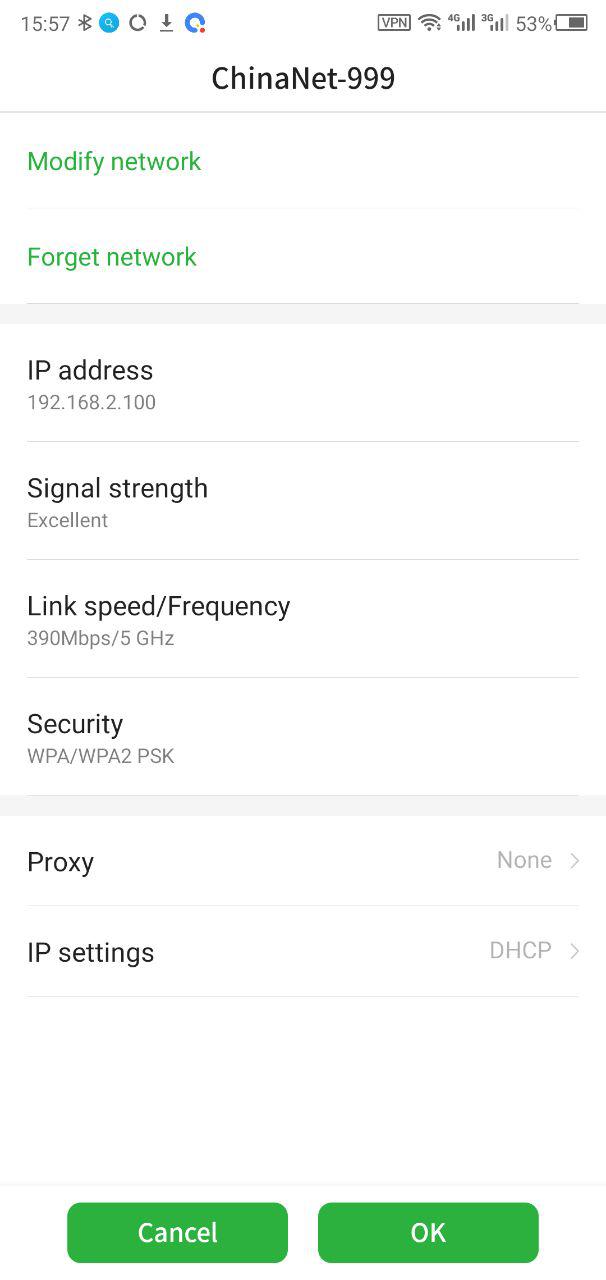
As you can see in the image above, the current network of the phone is named by “ChinaNet-999”, and the IP address is “192.168.2.100”. Remember this IP address, we will need to enter this IP in the computer program.
Touch the launch icon of AaaxSoundPlayer in the Home screen and start it.
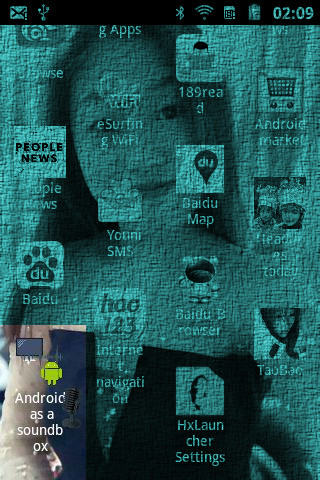
Let it keep running on your phone screen.
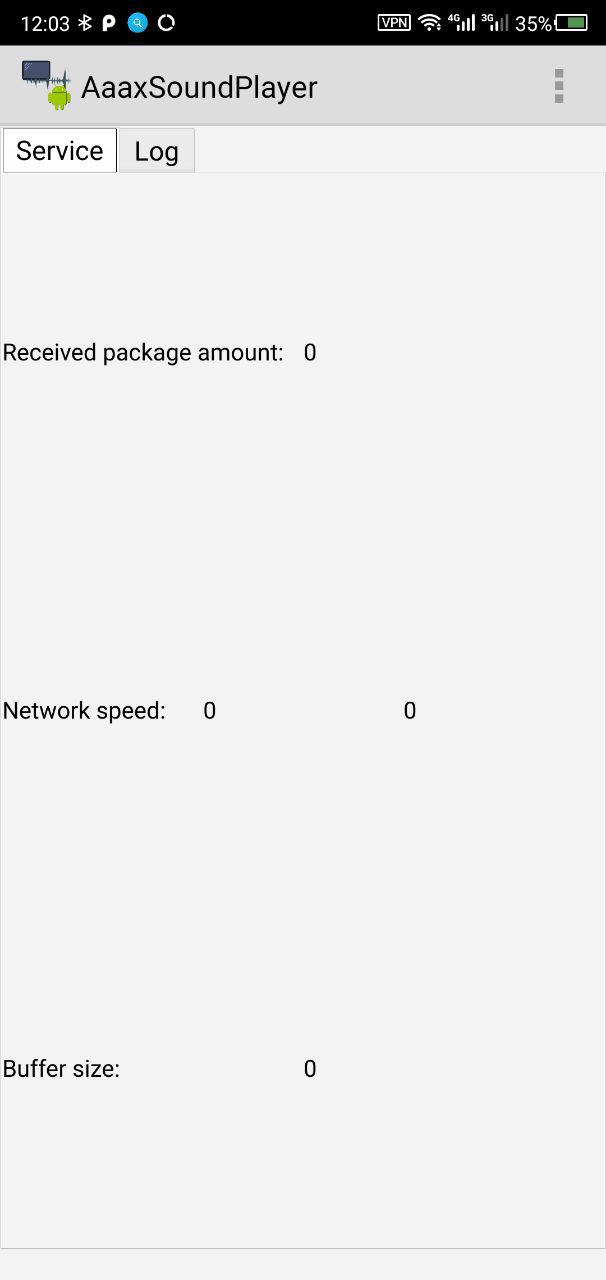
5.2 Enable Stereo Mix on Windows system
If you were using Windows on your computer, you need to enable the Stereo Mix funtionality.
Other PC operating systems do not need to do this.
You only need to do it once on each computer.
Follow the steps discribed in this article: https://www.youtube.com/watch?v=Bd3moKLV5sE
5.3 Start the computer program AaaxSoundEmitter
Make sure your phone and your computer are connected to the same LAN. If you were using home network, they would be often connected to the same LAN.
Start the program AaaxSoundEmitter on your computer. It is not connected to your phone yet.
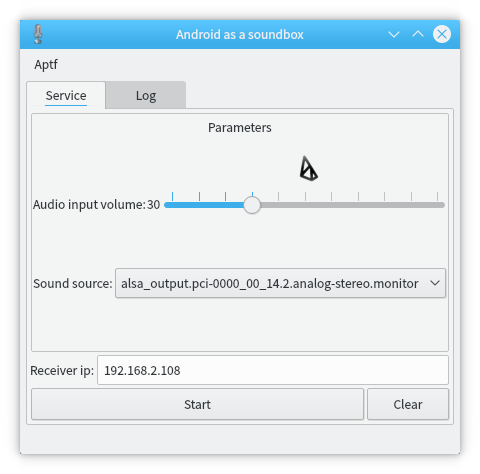
Enter the IP address of your phone into the “Receiver ip:” field. It sould be “192.168.2.100” in this specific example. It should have been entered automatically if you were using the latest version.
Drag the slider to get the optimal volume. The most often used volume is just 100%. You can still adjust the output volume of your phone. We adjusted the volume to be 98% in the following screenshot.
Choose the correct sound monitoring device. We should have chosen the most suitable device for you, and you do not need to change it. If you did not hear any sound during the running session, then you can try to change the device used to monitor the sound of your computer.
If you were using GNU/Linux, you should choose the devices with a “monitor” in their names.
If you were using Windows, you should choose the devices with a “Stereo Mix” in their names.
In the following screenshot, we did not change the device. So we used the device that was chosen automatically, which was “alsa_output.pci-0000_00_14.2.analog-stereo.monitor”.
Click the Start button, and the sound would start flowing to your phone in real time.
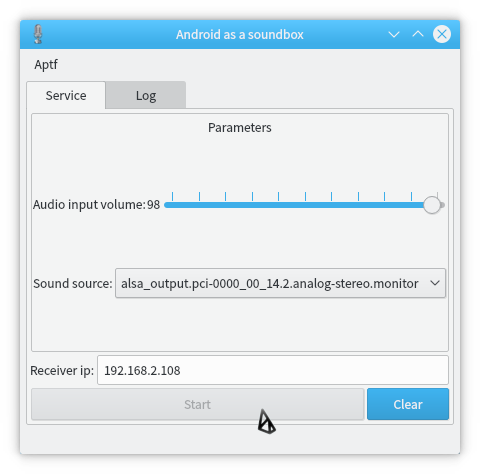
The next step, would be to play a multimedia file on your computer. And you would hear the sound from your phone.
5.4 Play a multimedia file on your computer
Now, you can play a multimedia file on your computer.
Pay attention to your computer. Play your most favourite video file with your most favouriate player and start watching. Your phone would play the sound at the same time, just like you had pluged in a speaker into your computer.
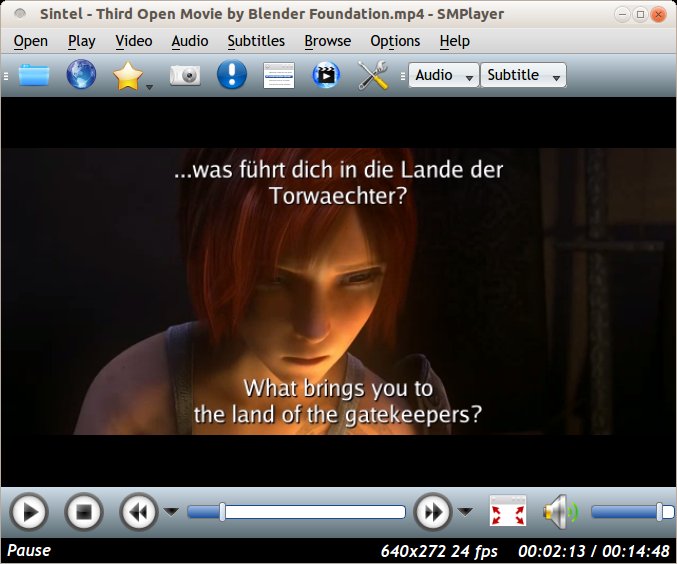
If you did not hear any sound, try to adjust the sound volume of your phone and make it louder.
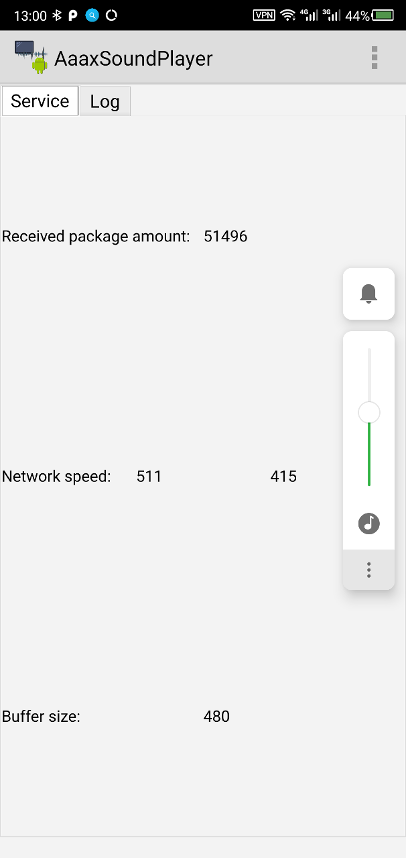
It is just that simple. Enjoy it, Android as a soundbox.
6 Privacy policy
Android as a soundbox, is a virtual speaker. It would not collect or share any information related to your privacy.
7 Screenshots
Visit this Google+ album to watch the screenshots of Android as a soundbox:
Your opinionsHxLauncher: Launch Android applications by voice commands
